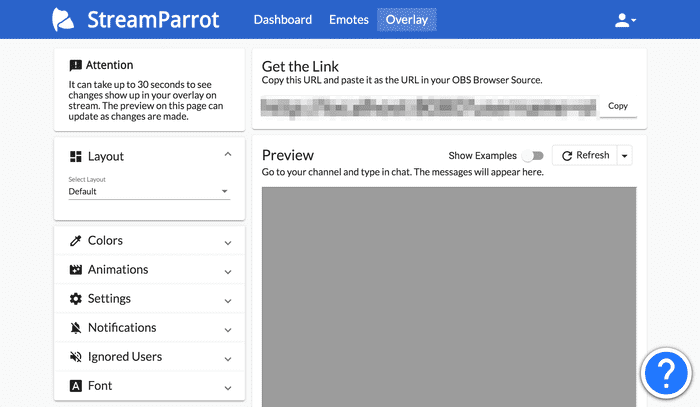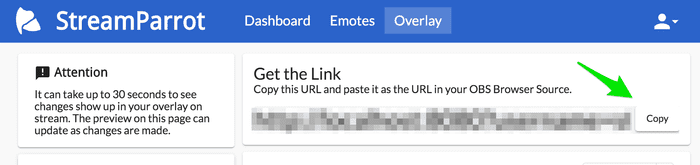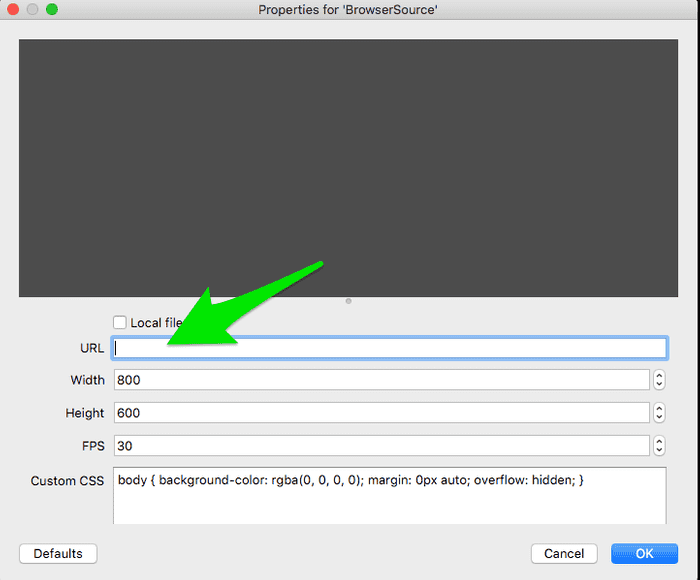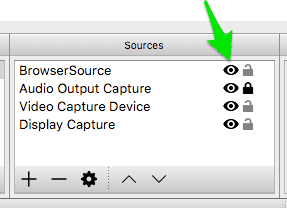Getting started with StreamParrot is incredibly simple. You will most likely need OBS, but it should work fine in XSplit, Twitch Studio, or Streamlabs OBS as well.
First, you need to make sure you have an account created. You can do so by clicking the Sign-Up link in the header above above.
Next, you need to make sure you have configured your settings. This might include adding some emotes. You will probably also want to customize the styling and layout in the Overlay tab of the dashboard.
After that, copy and paste the url from the preview into your OBS settings.
Make sure the overlay is visible in the OBS Studio canvas.
You should see new messages come into chat and your overlay within moments of each other.
Congrats and thank you!!!
If you have any issues, please let us know. We want to provide documentation and support in a variety of different ways (video, live training sessions, etc). You can help us prioritize which get focused on first.